- Install cairo-dock via apt-get or synaptic if you've got it installed.
- I want my clock fixed in the lower right hand corner in digital format configured to my own liking. Notice I keep it locked to avoid inadvertantly fouling up the setting. Here are the important size and position settings to allow minimal intrusion into usable screen space...
- Once I had cairo configured and working to my satisfaction I needed a way to get the standard LXDE menu panel to not "get in the way" even though it still needs to be accessible on the rare occasions when cairo goes "tharn" (google it). Next steps show how to accomplish this...
- Go into LXDE panel and remove everything except the menu button. Do this by right clicking on any undefined space in lxde menu panel, then select "add and remove panel items". Remember... don't remove the menu button itself!
- Go into the LXDE panel and reconfigure the "panel settings" as shown in the screen shot below. Do this by right clicking on any undefined space in the lxde menu panel, then select "panel settings".
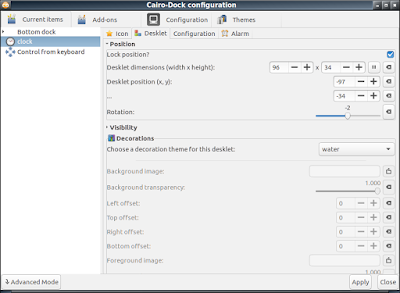
- I find left center convenient so that the scroll thumb gutter is not likely to activate this hidden panel by accident. Note the height width and icon size I use. These are important to minimize the size of the panel while still providing some blank space to make later adjustments to the settings. Your mileage may vary if you want it larger or smaller depending on personal preference or tastes.
- Here is a screen shot of where my lxde menu panel hides now until those rare occasions when I need to restart a cairo-dock session that has flaked out for reasons unknown.
- One final note: For reasons known only to the lxde developers, I can't get back into the Add/Remove lxde panel items from the menu item now. This seems to be a function of making the panel only large enough to show the menu and a portion of an unused panel box. Never fear, you can still access the add/remove panel items functionality by entering via the "panel settings" menu selection and then clicking on the tab for "panel applets".

